
 |
|||
|
CONVERTING COLOR TO |
|
|
|
There are a lot of ways to convert digital color images to black and white. One of the simplest it to choose HUE - SATURATION in your image editing software and simply drag the saturation slider down to zero. This is quick and simple but provides very little control. I prefer CHANNEL MIXER. Before I do the conversion, I want to get an idea how the original image looks as a black and white in the three color channels: red, green, and blue. Choose the CHANNELS tab in your software and click on each channel to see how it looks. |
 |
|
In this particular image I like the red channel except it is a bit washed out for my taste, and the green channel is a bit too dark. I don't care for the blue channel at all unless I want a dark and gritty look. I make a mental note to use mostly red and a little bit of green. With that preliminary decision made, I create a CHANNEL MIXER adjustment layer in Photoshop (LAYER > NEW ADJUSTMENT LAYER > CHANNEL MIXER). This leaves my original image untouched. |
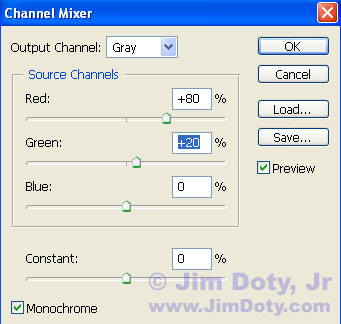 |
|
Check the MONOCHROME box (in the bottom left corner) and slide the individual sliders (or changes the numbers in the boxes). In the case of my image, I started with 90% red and 10% green but the image was lighter and had less contrast than I wanted. I ended up with 80% red and 20% green. The green box is highlighted while I type in 20 %. Just make sure the three channels don't total more than 100%. When your image looks like you want it to, click OK. Now you can use LEVELS and other tools to tweak your image. Using CHANNEL MIXER really is simple and provides a lot of control. |
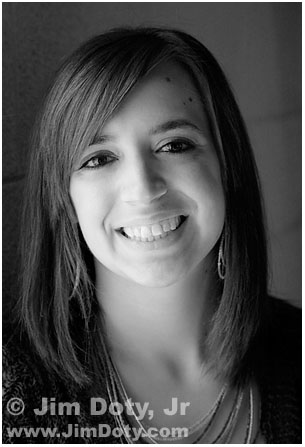 |
|
KATI after conversion to
|
|
Copyright © Jim Doty, Jr. All rights reserved. |
|
|
|
||||||||||||||||||||||||